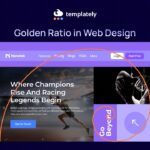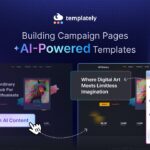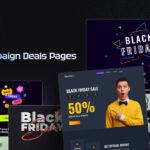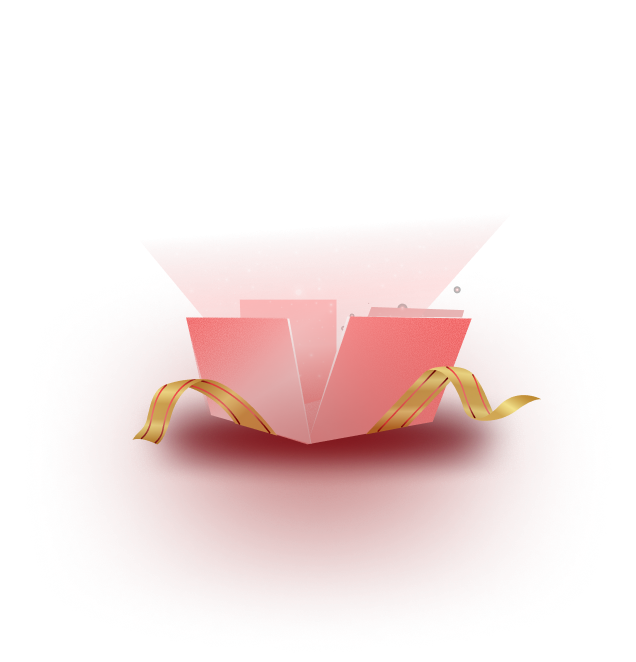Are you tired of redesigning the same elements on multiple WordPress pages? The Gutenberg editor’s reusable blocks are here to save the day! Export and import Gutenberg blocks effortlessly integrate stunning layouts and complex features across your posts or sites. Explore our WordPress templates to discover more about innovative web design and streamline your workflow.
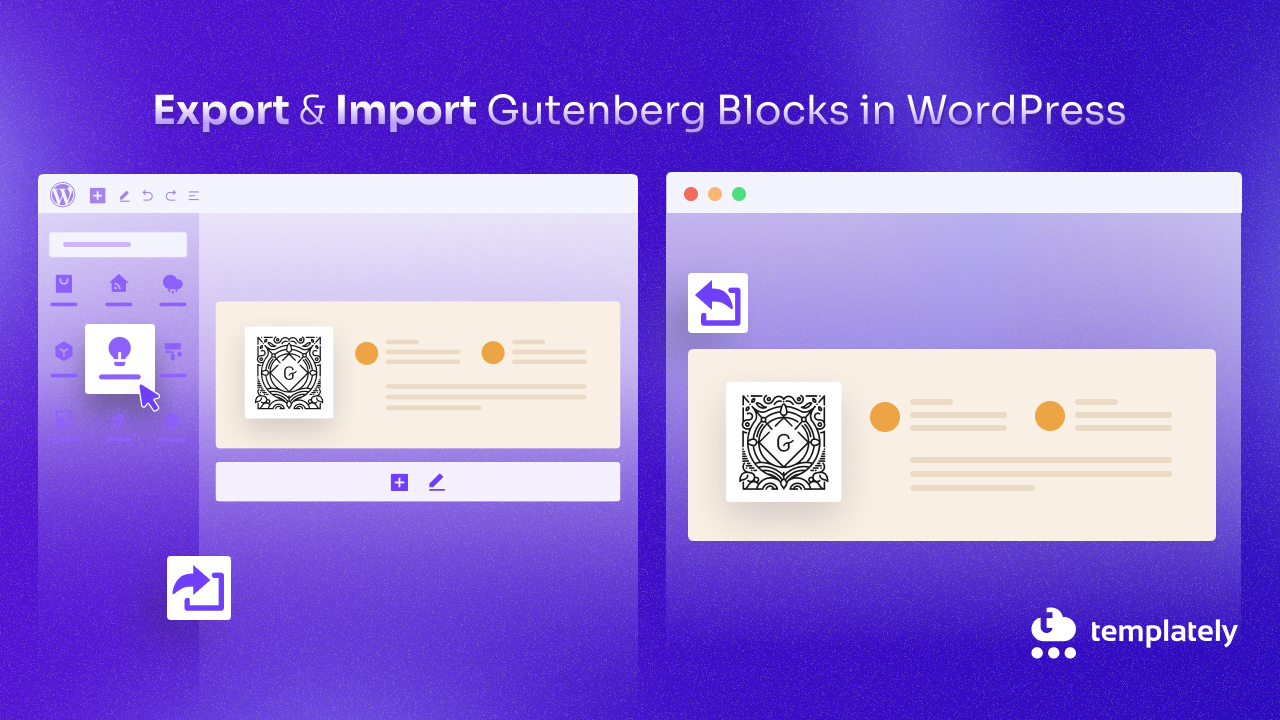
Understanding Gutenberg Blocks
After the introduction of Gutenberg as the default WordPress editor creating sites using blocks came to light. Gutenberg is a new way to edit WordPress content using blocks, similar to Lego pieces for your pages.
There are different types of blocks like text blocks for writing, image blocks for pictures, and video blocks for embedding videos! You can also use special blocks with unique features such as buttons or fancy galleries.
Some blocks can be saved and reused later, just like your favorite Lego creations. These are called reusable blocks. You can create this element once and then seamlessly insert it into any page or post with reusable blocks. It not only saves you precious time but also ensures a consistent and professional look across your entire website.
Benefits Of Using Reusable Blocks
We can use Gutenberg blocks as reusable for many use cases. They are fascinating and helpful in easing your WordPress development. Some of them are discussed below:
Sharing designs with Team Members: Experience the convenience of collaborating on website design. Export your reusable blocks and effortlessly share them with your team, fostering a unified aesthetic and empowering everyone to work efficiently.
Maintaining brand consistency: Take control of your brand identity. Create a library of reusable blocks that reflect your unique brand, ensuring a cohesive experience for your visitors and instilling a sense of security in your brand’s representation.
Streamlining website development: Unleash your creativity and build new pages with ease. You can quickly start website creation by importing reusable blocks and customizing them with your fresh content. Repeated designs let you build a unique and engaging site faster, saving time for essential tasks.
Gutenberg blocks are reusable components that streamline WordPress development. It allows you to share designs and build pages from pre-designed blocks, promoting brand consistency and simplifying collaboration.
Methods for Managing Reusable Blocks
There are 2 main methods to manage Gutenberg reusable blocks. The first method is using Gutenberg editor and its default theme management, and the other option is to use a third-party plugin to export and import Gutenberg Blocks in WordPress. Both methods are discussed and explained below:
Built-in Functionality: Gutenberg provides a native way to export and import blocks directly within the editor using the default theme. It is perfect for simple block transfers within the same website.
Plugins: For more advanced features or bulk transfers between websites, powerful plugins extend the capabilities of reusable blocks.
This guide will show you both methods to export and import Gutenberg blocks easily. You will streamline your workflow, keep your brand consistent, and make the most of reusable blocks in WordPress.
Manually Export Gutenberg Blocks in WordPress
Have you ever created a cool design with Gutenberg blocks that you want to use again later? You can easily save your block creations for future use by exporting them as a file. Here is a simple guide to walk you through the steps:
Step 1: Save Your Blocks as Pattern
First, you need to open any post or page where you have used Gutenberg blocks by clicking on the ‘Edit Post/Page’ button. Click on the ‘Option’ of your selected block, then select ‘Create Pattern’, add a pattern name and click on the ‘Save’ button.
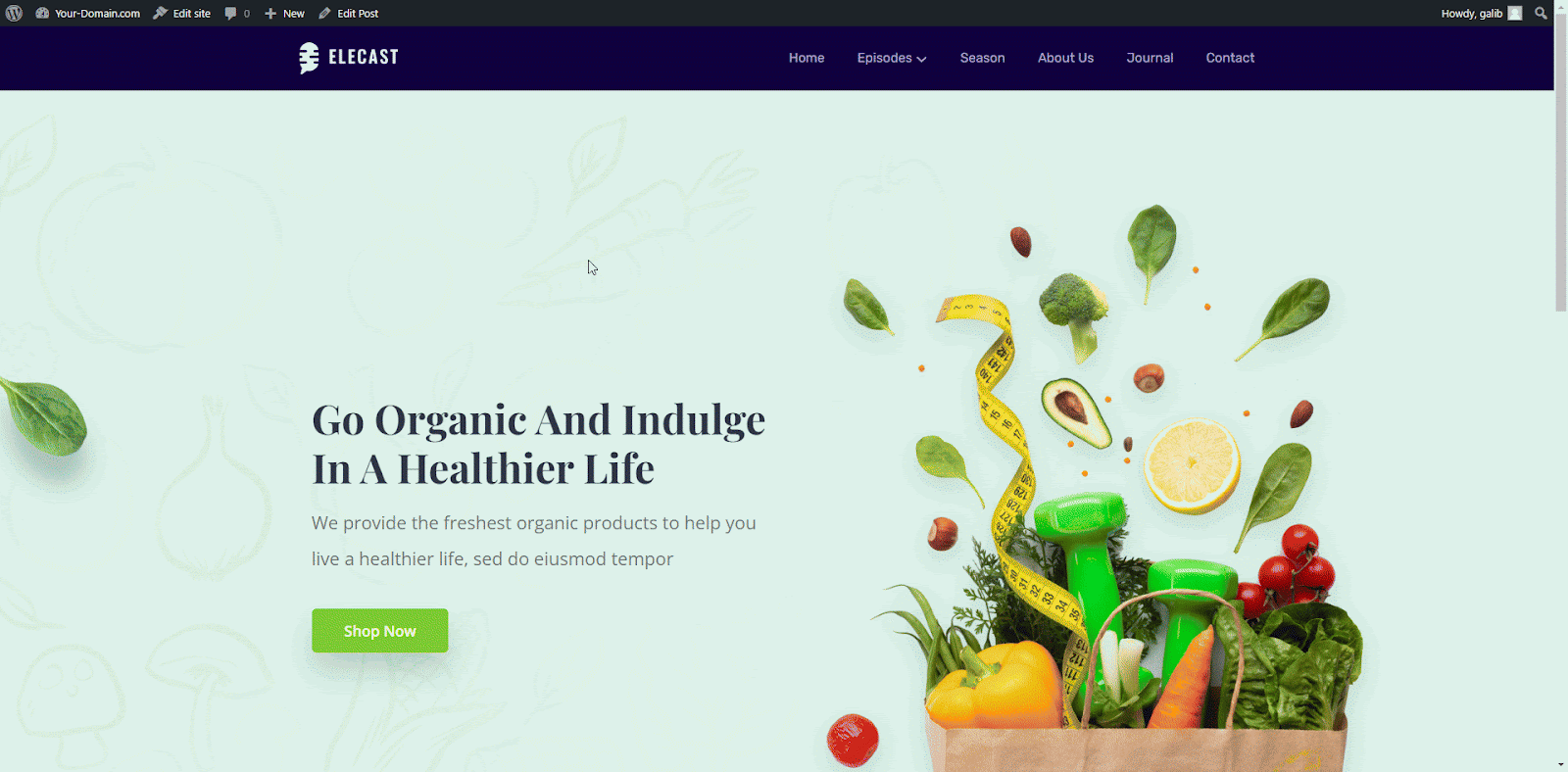
Your selected block is now saved in a pattern list and you can reuse it from the saved pattern. To use the same pattern on another site you can export it.
Step 2: Go to the Saved Pattern List
To navigate the saved pattern list, select the block option and click on ‘Manage patterns.’ You will be redirected to all patterns available on your site in theme settings. Now go to ‘My patterns’ to access the saved pattern list.

Step 3: Exporting Your Block
Now, in the pattern list, select the Actions to open options in your saved block and click on the ‘Export as JSON’ option. Your Gutenberg Block will be exported as a JSON file. Open the downloaded folder to see the saved file.
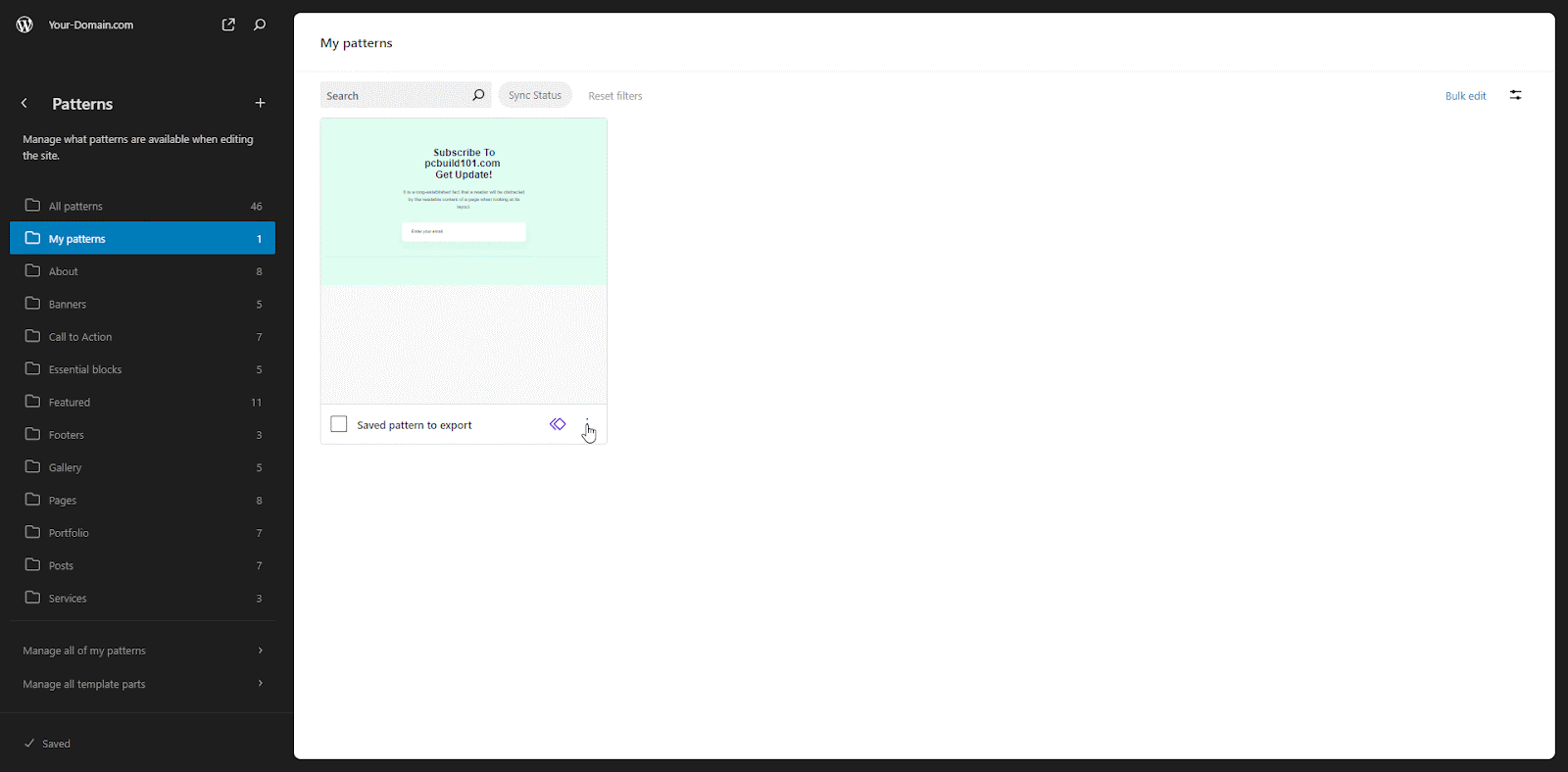
Congratulations! Now you know how to export Gutenberg blocks in WordPress and you have got a reusable block saved as a file for whenever you need it in the future. You can import this file on any website that uses Gutenberg blocks to bring back your creation!
Manually Import Gutenberg Blocks in WordPress
Have you saved a cool Gutenberg block design and want to use it on another website? The good news is that it is easy to import those blocks! Here is a quick guide:
Step 1: Navigate to the Default Pattern List
Go to Appearance → Editor from the WordPress dashboard admin menu. Select ‘Patterns’. A list will appear in the default theme. Here, click on plus ‘+’ to open new create pattern options.
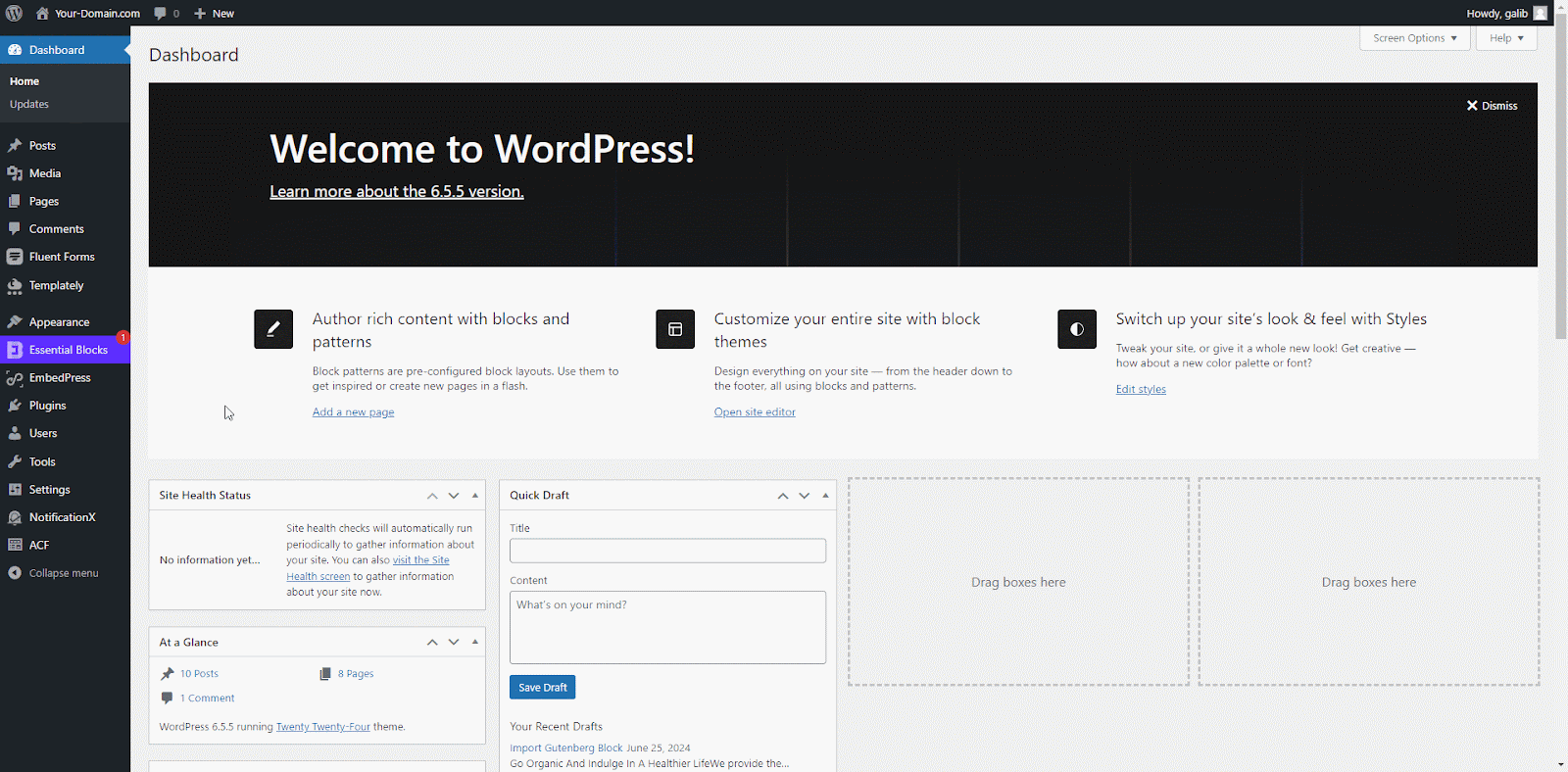
Step 2: Import Gutenberg Blocks
Select the ‘Import pattern from JSON’ option and hit ‘Open’ after selecting the JSON file of the saved Gutenberg block to import into your WordPress site.
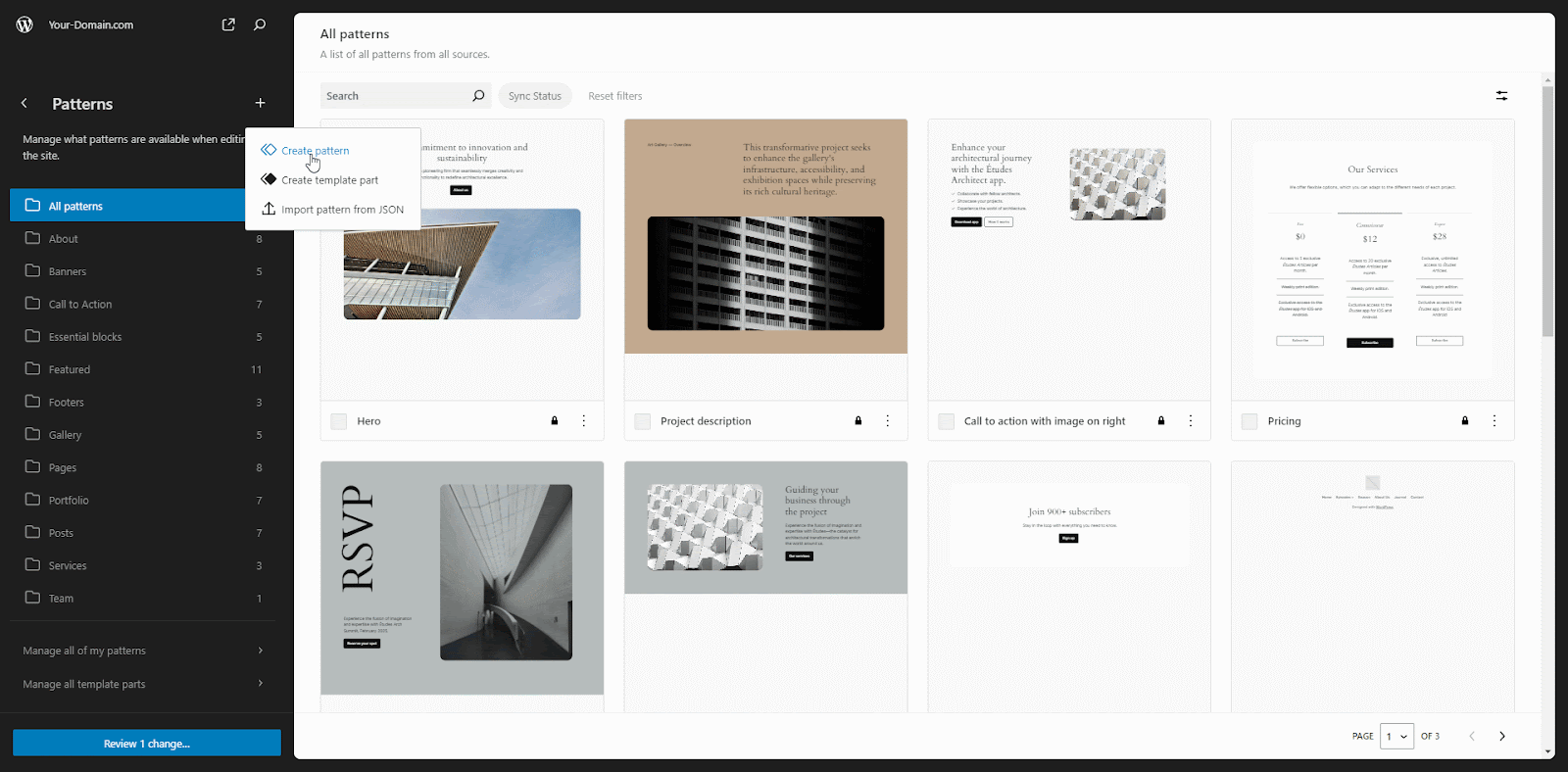
Step 3: Add Imported Block to Post or Page Content
In a new post or page, click the plus (+) button to add a block. Switch to the ‘Pattern’ tab and select ‘My patterns’. Now click on the saved pattern to insert it on the post or page.
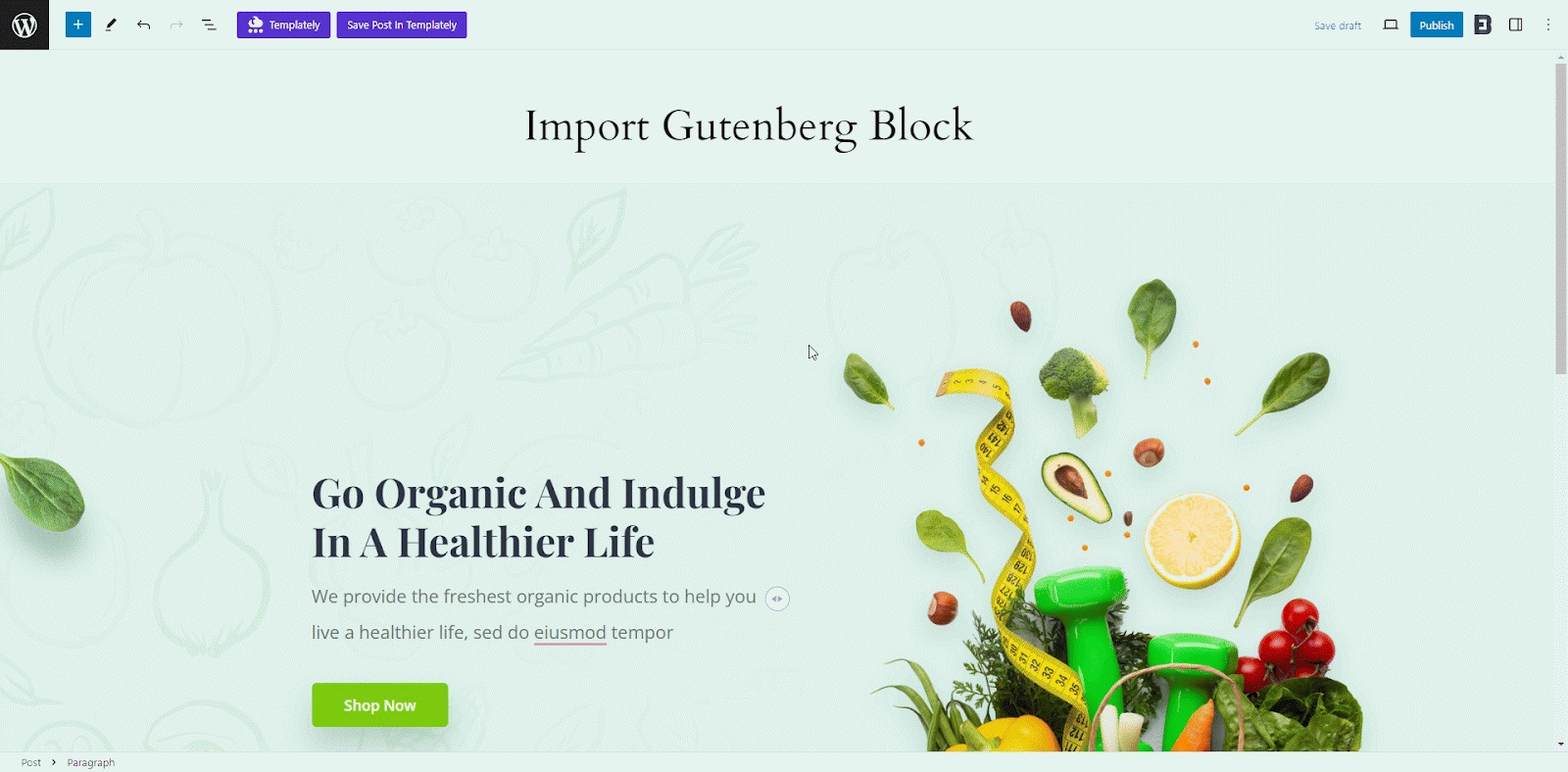
This is how easily you can export and import Gutenberg blocks in WordPress by following these steps in WordPress’s default theme and editor.
Export And Import Gutenberg Blocks with Plugins
Plugins offer benefits like exporting individual blocks and bulk import/export, streamlining workflow. A popular option is ‘Blocks Export Import’ by ThemIsle. Consider plugins for complex block layouts or frequent import/export. While Gutenberg allows exporting reusable blocks, plugins offer more options:
Choose a Plugin to Install And Activate
Navigate to the Plugin directory from the WordPress admin panel, and search for the plugin name ‘Blocks Export Import’ by ThemIsle. Click ‘Install Now’ followed by ‘Activate.’
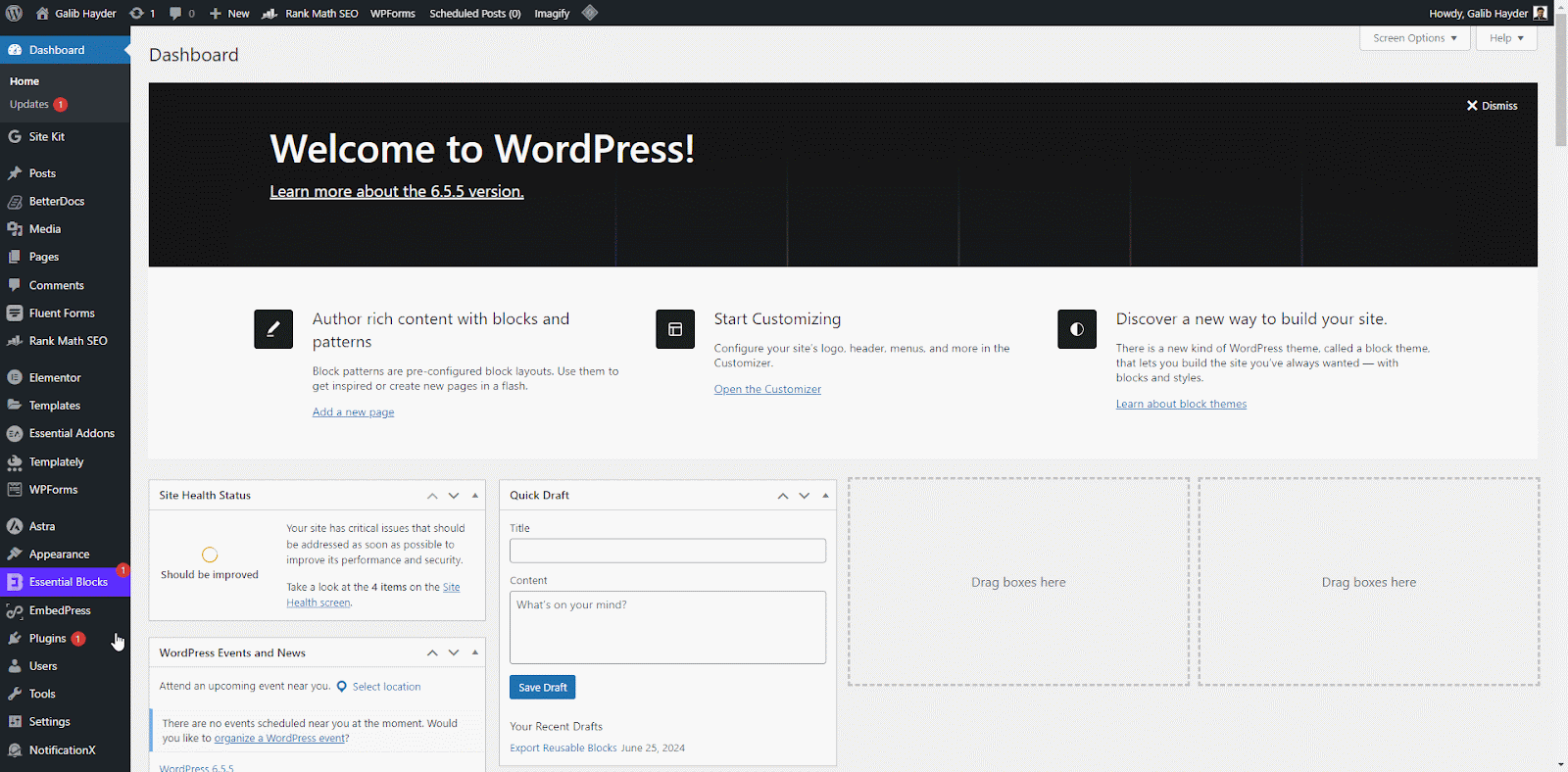
Export Gutenberg Blocks Using Plugin
Plugins often go beyond reusables, allowing you to export individual blocks. Locate the block you want to export within the Gutenberg editor. Click on block options, and select ‘Export as JSON’ function. This creates a downloadable JSON file containing your block data.
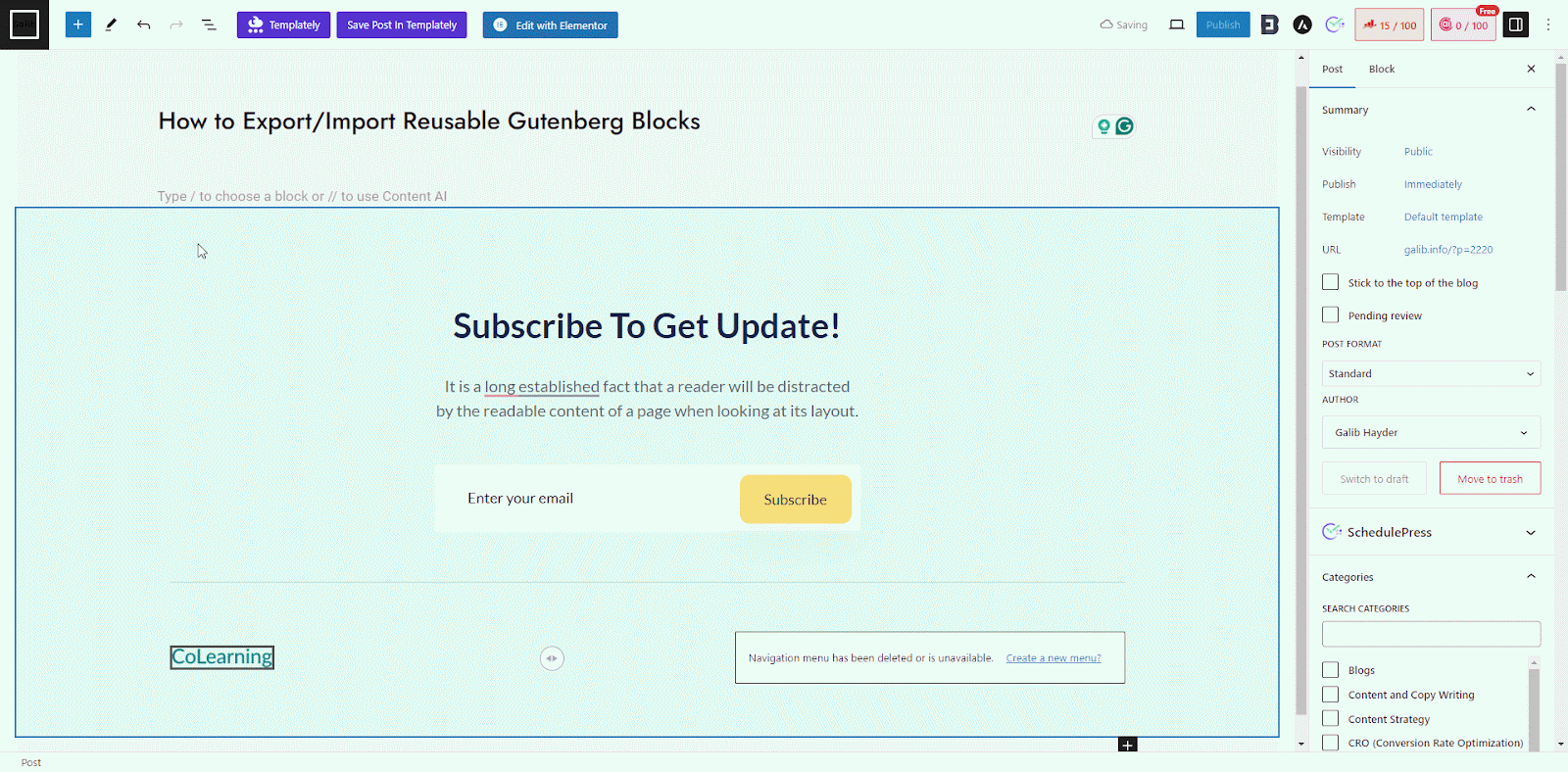
Import Gutenberg Block Using Plugin
Navigate to the Pattern submenu in the Appearance section in the WordPress Admin menu. Where you will import a block. Click on the option ‘Import from JSON’. Select the JSON file and click ‘Import.’ The plugin will import the block and make it available for use.
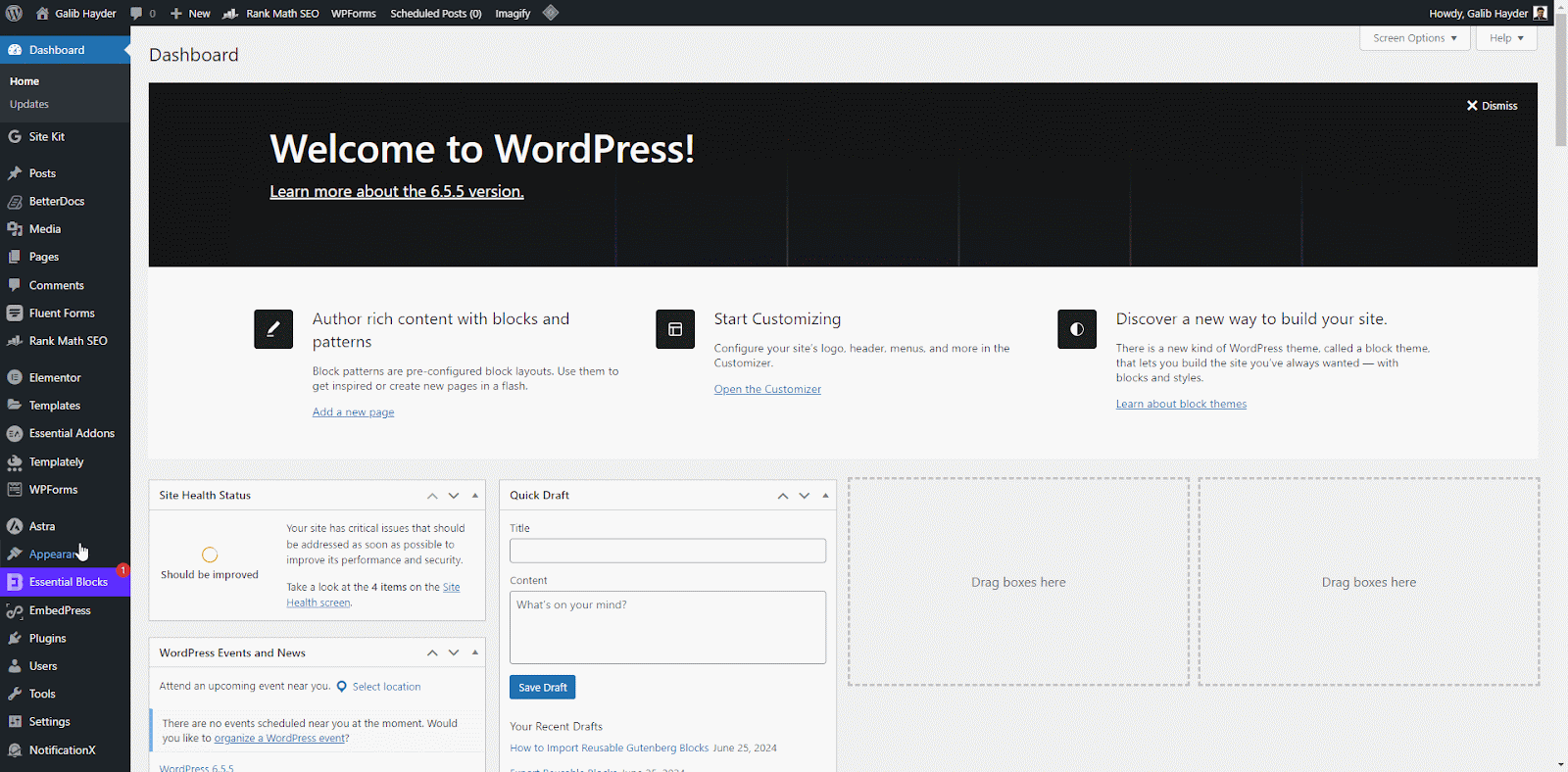
Gutenberg’s built-in export works for reusable blocks, but plugins like ‘Blocks Export Import’ offer more. They let you export individual blocks and perform bulk actions, saving time. Consider plugins for complex layouts or frequent transfers, while the built-in option might be enough for simpler needs.
Mastering Reusable Blocks: Tips, Tricks & Troubleshooting
Reusable blocks are a game-changer for building websites with Gutenberg. Here is how to get the most out of them:
Optimizing Your Workflow:
- Clear Naming: Use descriptive names for your blocks, like ‘Call to Action Button’ or ‘Team Member Profile,’ to find them easily later.
- Granularity: Break complex designs into smaller, reusable blocks for more flexibility.
- Organization: Group similar blocks together to keep your workflow clean and efficient.
Block Compatibility:
- Theme Reliance: Some blocks depend on specific theme styles. Use generic styles or keep them within the same theme.
- Website Consistency: Use reusable blocks to maintain a unified design across your website.
Advanced Customization:
- Inner Block Editing: Allow users to edit specific sections within reusable blocks.
- Custom Fields: Add custom fields to your blocks for more content flexibility.
Troubleshooting Tips:
- Missing Blocks: If an imported block does not appear, check its compatibility with the theme or website.
- Formatting Issues: Minor formatting changes might happen upon import. Make small adjustments if needed.
- Resources and Support: Search online forums or consult Gutenberg documentation for further help if you are stuck.
You will become a pro with reusable blocks in no time by following these best practices and troubleshooting tips. Remember to organize, customize, and adapt your blocks for maximum efficiency and a smooth website-building experience.
Leveraging Gutenberg for Better Websites
Gutenberg is not just about easier editing, it is a powerful tool for developers to build more dynamic and user-friendly websites. You can streamline content creation workflows and empower clients to manage their sites with greater ease by exporting and importing reusable blocks.We hope you found this guide on Gutenberg editor’s reusable blocks helpful. If you have any questions or thoughts, join our Facebook Community. To stay updated with more insightful articles, be sure to subscribe to our blog. Your feedback and engagement mean a lot to us!